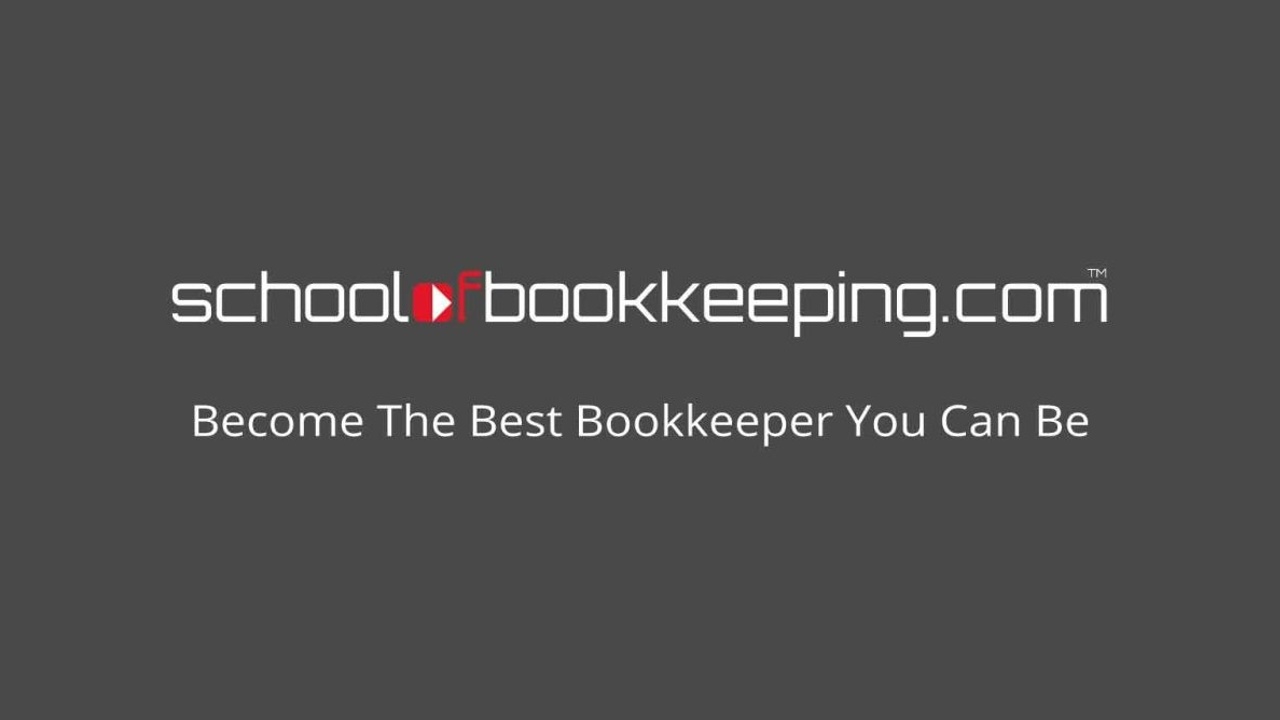
One of the challenges with QuickBooks Desktop is that QuickBooks needs access to various files and folders to be able to run properly. Often files will need to be updated from time to time, and if QuickBooks does not have the proper permissions to be able to access or update those files. One way you can correct this is launch QuickBooks to Run as Administrator. Now this is not the QuickBooks Administrator, this is as a Windows Administrator to help ensure that QuickBooks has access to the Windows Environment to open and operate properly.
If you Right Click on the Shortcut on your desktop, you will see a menu like this:

You can choose the option to Run as Administrator one time to see if this will correct whatever issue you are having.
If this works, you can set the shortcut to always open QuickBooks as an Administrator so you won’t have to do it each and every time.
Right click on the shortcut again, and select Properties. When you are in there, you will click on the Compatibility tab

One that tab there will be a checkbox, “Run this program as an Administrator.” Put a checkmark in there, click Apply, then select OK.

If you are running multiple versions of QuickBooks, you might consider doing this for all versions
Incidentally, you don’t need to do this for QuickBooks Online
If you would like to learn more tips and tricks, click here to access our entire course library!!
If you would like to learn more tips and tricks, click here to access our entire course library!!
Stay connected with news and updates!
Join our mailing list to receive the latest news and updates from our team.
Don't worry, your information will not be shared.
We hate SPAM. We will never sell your information, for any reason.
