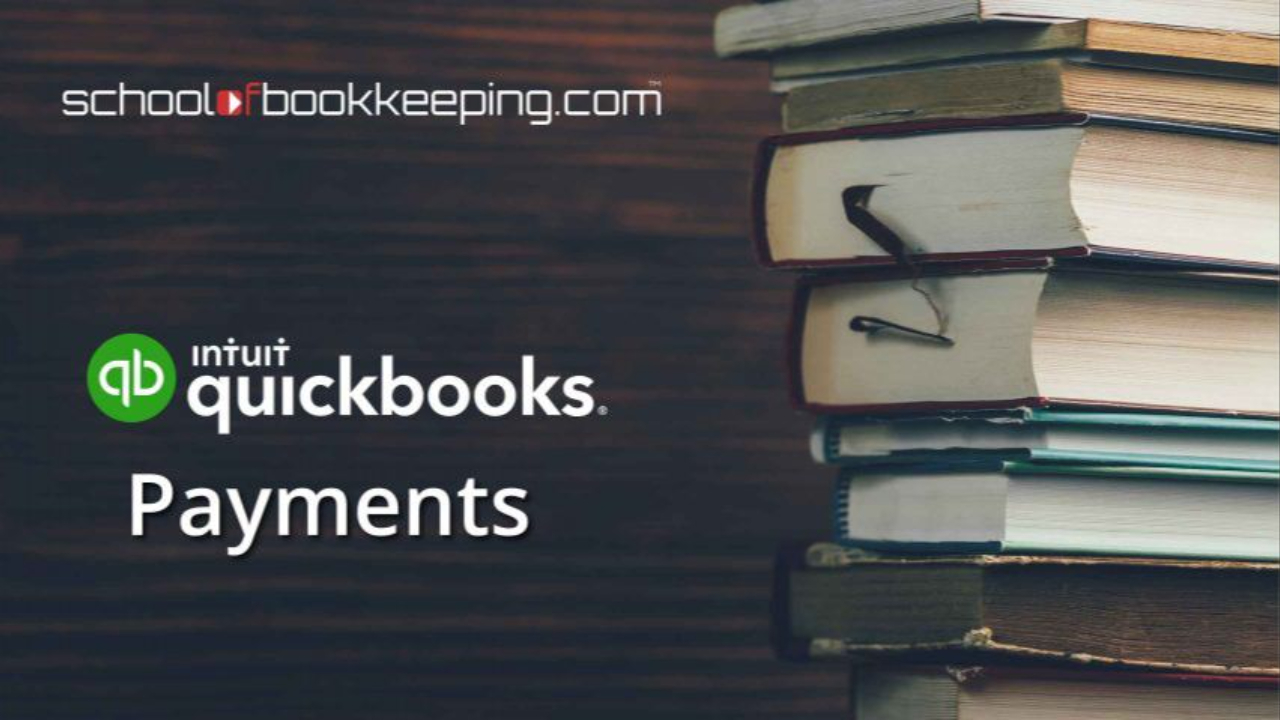
When it comes to automating payments in QuickBooks, it’s easy to get swept up in the promise of “set it and forget it.” But as any experienced accountant or bookkeeper knows, the devil is in the details. Let’s objectively break down recurring invoices, recurring payments, and autopay—what they do, where they shine, what to watch for, and what you’ll pay in fees.
1. Recurring Invoices: Automated Billing, Manual Payment
What it is:
A recurring invoice schedules invoices to be sent automatically at intervals you choose. Customers receive the invoice but must manually initiate payment each time.
Accountant’s Perspective:
- Pro: Keeps billing consistent and reduces admin time.
- Con: Payment is not guaranteed—customers can ignore, delay, or “miss” emails.
- Best Use: Reliable for clients who want to maintain control over cash outflows or require invoice review before payment.
Transaction Fees:
Recurring invoices use the e-invoiced rate for QuickBooks Payments. This is typically lower than the keyed-in (manual entry) rate.
Tip: If you want to check your current QuickBooks Payments fees, see this helpful guide:
👉 How to use the Intuit CAMPS website to view QuickBooks Payments fees
Key Features and Tips:
- Customize invoices with branding and auto-fill customer info.
- Track when invoices are viewed and paid.
- Set up automated payment reminders to reduce manual follow-up.
- For a step-by-step guide, see: How to schedule recurring invoices
Caution:
Don’t assume that automation means money in the bank. Always monitor accounts receivable and follow up on outstanding invoices.
2. Recurring Payments: Payments on Auto-Pilot
What it is:
Recurring payments (subscription payments) allow you to automatically charge a customer’s card or bank account on a set schedule—after receiving their explicit authorization.
Accountant’s Perspective:
- Pro: Predictable cash flow and reduced collection risk.
- Con: Requires customer consent and setup; not all clients are comfortable with automatic withdrawals.
- Best Use: Ideal for memberships, retainers, or any service with a fixed, regular fee.
Transaction Fees:
Recurring payments set up through e-invoicing also use the e-invoiced rate—this keeps your costs down compared to manual entry.
Important: If you use a sales receipt set up as a recurring payment, it is treated as a key-entered transaction and charged at the higher keyed-in rate.
Tip: Double-check your current rates here:
👉 How to use the Intuit CAMPS website to view QuickBooks Payments fees
Key Features and Tips:
- Funds are deposited quickly—often next business day, or instantly for a fee.
- Reduces manual intervention and admin time.
- Enhances cash flow forecasting accuracy.
Caution:
Double-check that the recurring amount matches the agreed terms. Notify clients of any changes well in advance to avoid disputes or chargebacks.
3. Autopay: Customer-Controlled Convenience
What it is:
Autopay allows customers to set up automatic payments for invoices you send them. They control the setup and can disable it at any time.
Accountant’s Perspective:
- Pro: Empowers customers and reduces late payments.
- Con: Relies on customer initiative to activate; can be disabled at any time.
- Best Use: Great for clients who prefer convenience but want to retain control.
Transaction Fees:
Autopay is tied to the underlying invoice, so it uses the e-invoiced rate for payments—not the higher keyed-in rate.
Tip: Review your current QuickBooks Payments rates here:
👉 How to use the Intuit CAMPS website to view QuickBooks Payments fees
Key Features and Tips:
- Works for both recurring and one-time invoices.
- Customers can choose from multiple payment methods (card, ACH, Apple Pay, PayPal, Venmo).
Caution:
Monitor for changes—if a customer cancels autopay, you’ll need to revert to reminders and manual collection.
New: Convert Recurring Invoices to Recurring Payments
QuickBooks now allows you to convert existing recurring invoices into recurring payments. This can streamline operations, but as with any automation, it’s important to approach with a healthy dose of skepticism.
Accountant’s Perspective:
- Pro: Reduces manual work, streamlines billing, and may improve on-time payment rates.
- Con: Not all clients will be comfortable with this change—always get written approval and communicate clearly.
- Best Use: When you have a strong, ongoing relationship and clear understanding with the client.
Transaction Fees:
Converted recurring invoices to recurring payments will use the e-invoiced rate, keeping your costs lower than key-entered (sales receipt) payments.
Tip: Always check your current rates:
👉 How to use the Intuit CAMPS website to view QuickBooks Payments fees
How-To:
QuickBooks makes this process straightforward, but review each client’s billing arrangement before converting. For full instructions, visit:
How to convert recurring invoices to recurring payments in QuickBooks
Quick Comparison Table
| Feature | Who Sets It Up? | Who Pays? | When is Payment Made? | Rate Type | Customer Action Needed? |
|---|---|---|---|---|---|
| Recurring Invoice | Business | Customer | When customer pays | E-invoiced rate | Yes, must pay each invoice |
| Recurring Payment | Business (with consent) | Customer | Automatically on schedule | E-invoiced rate (unless using sales receipt, which is keyed-in rate) | Yes, initial consent |
| Autopay | Customer | Customer | Automatically on invoice | E-invoiced rate | Yes, sets up once |
Objective Takeaways for Accountants & Bookkeepers
- Automation is not a substitute for oversight. Always monitor accounts receivable, even when using recurring features.
- Transparency is key. Communicate with clients and their customers about how and when funds will be withdrawn.
- Document everything. Keep records of client approvals for recurring payments.
- Customization and flexibility matter. Not every client or customer will want the same setup; tailor automation to fit their comfort level and business needs.
- Know your fees. The difference between e-invoiced and keyed-in rates can add up. Always check your current pricing:
👉 How to use the Intuit CAMPS website to view QuickBooks Payments fees
The Bottom Line
Recurring invoices, recurring payments, and autopay can all help streamline your billing and collections process—but each has its own strengths, potential pitfalls, and fee structures. As accountants and bookkeepers, it’s our job to evaluate these tools critically, implement best practices, and keep a watchful eye on both the numbers and the fine print.
Need help evaluating or setting up these features?
Drop your questions in the chat or join our next School of Bookkeeping webinar for a live, practical walkthrough—skepticism always welcome.
Frequently Asked Questions About Recurring Payments
What are recurring payments?
Recurring payments automatically charge your customers on a set schedule—daily, weekly, monthly, or annually. You can add one-time fees (like setup charges) to the first payment. You choose which payment methods to accept, including cards and ACH bank transfers. Customers receive an email to review the details, enter their preferred payment info, and accept. They’re then automatically charged on schedule and emailed a receipt each time.
When would a recurring payment help me?
If you regularly charge customers the same amount (such as for subscriptions or monthly services), recurring payments help you get paid faster and save you time—no need to create and send invoices every month.
How do I create a recurring payment?
Go to Sales, select Recurring Payment, then click Create Recurring Payment.
How do I set the frequency of a recurring payment?
You can choose daily, weekly, monthly, or annual schedules. In Recurring Payment Settings, select when to charge (immediately or on a future date), set your interval, and define start/end dates—or let it repeat indefinitely.
How do I add a one-time fee to the first charge?
In the recurring payment form, find the item in the Product or Service list, then check the “One-time” column for that item. This adds a one-time fee to the first payment in the series.
Can I convert an invoice or estimate into a recurring payment?
Yes! As of March 5, 2025, you can convert recurring invoices to recurring payments in QuickBooks Online (for those with an active QuickBooks Payments account). This streamlines recurring billing and collection. Look for the “Convert to Recurring Payments” link next to your recurring invoice templates.
Can I duplicate or copy a recurring payment?
No, recurring payments can’t be duplicated at this time.
Does using recurring payments cost money?
You need an active Merchant Services Account. Standard QuickBooks Payments rates apply to each payment made under a recurring plan—there’s no extra cost to create or set up the subscription. Want to check your current rates?
👉 How to use the Intuit CAMPS website to view QuickBooks Payments fees
How do I choose between a recurring payment and a recurring invoice?
Recurring invoices: Only need a QuickBooks Online subscription. Clients pay manually unless they opt into Autopay.
Recurring payments: Require both QuickBooks Online and a Merchant Account, and charge customers automatically on your schedule.
Only recurring payments let you add a one-time fee to the first charge. Both options automatically match payments in your books.
What are the possible statuses for a recurring payment?
Active: Consent accepted and payments are successful.
Canceled: You or your customer canceled the recurring payment.
Completed: Series ended as scheduled.
Not paid: Payment failed; new payment method needed.
Not accepted: Customer didn’t accept in time.
Pending: Waiting for customer to accept.
Will QuickBooks remind my customers about pending consent requests?
Yes, QuickBooks automatically resends consent requests at 7, 3, and 1 day before expiration.
What happens if a payment fails?
If a payment fails (expired or invalid payment method), both you and your customer are notified. The customer is asked to update their payment method. If not updated by the next charge, the recurring payment is canceled.
How does my customer update their payment method?
Customers use the link in the recurring payment confirmation email to update their payment info.
Which payment methods can I use with recurring payments?
Credit cards, ACH, and (on mobile) Apple Pay and Google Pay. (PayPal and Venmo aren’t currently supported.)
Who can cancel a recurring payment?
Both you (admin/standard users with sales permissions) and your customer can cancel an active recurring payment.
How do I cancel a recurring payment?
Open the recurring payment, select View/Edit, then Cancel.
Can I continue to use recurring invoices or sales receipts?
Yes, but to get paid automatically, you'll need to cancel the current recurring transaction and send a new recurring payment request for your client to accept.
If you would like to learn more tips and tricks, click here to access our entire course library!!
Stay connected with news and updates!
Join our mailing list to receive the latest news and updates from our team.
Don't worry, your information will not be shared.
We hate SPAM. We will never sell your information, for any reason.
