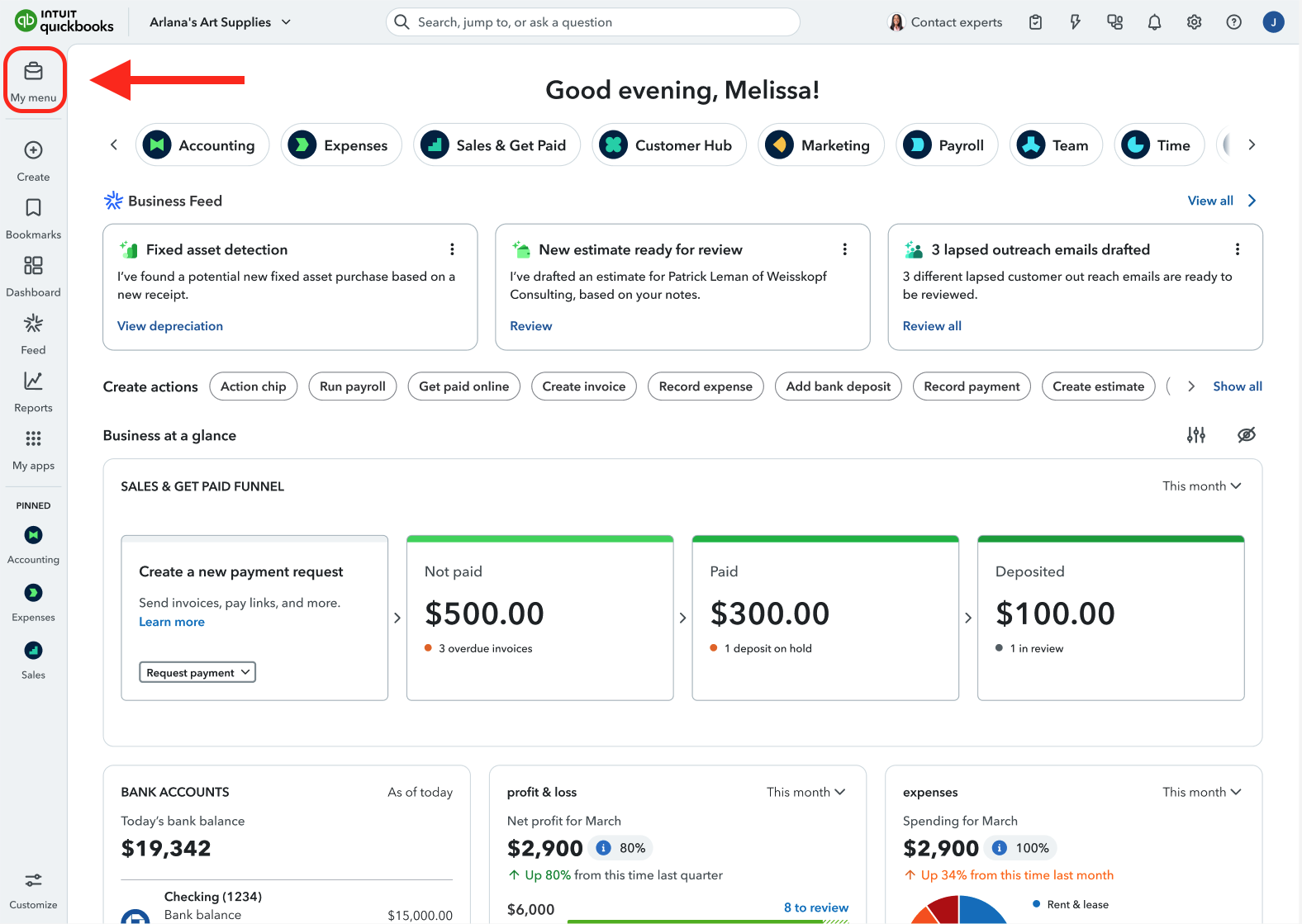QuickBooks Online has rolled out a redesigned user interface, changing how accountants access and organize their essential tools. Here’s an objective overview of what’s new, where to find your favorite features, and how to customize the experience to fit your workflow.
From "Accountant Tools" to a Personalized "My menu"
In the past, accountant tools were grouped under the “Accountant tools” link at the top of the screen. This familiar spot has now been replaced by “My menu,” which you’ll find at the top of the left navigation bar. The icon remains the same, but the experience is more flexible and tailored than ever.
The OG Accountant Tools Menu
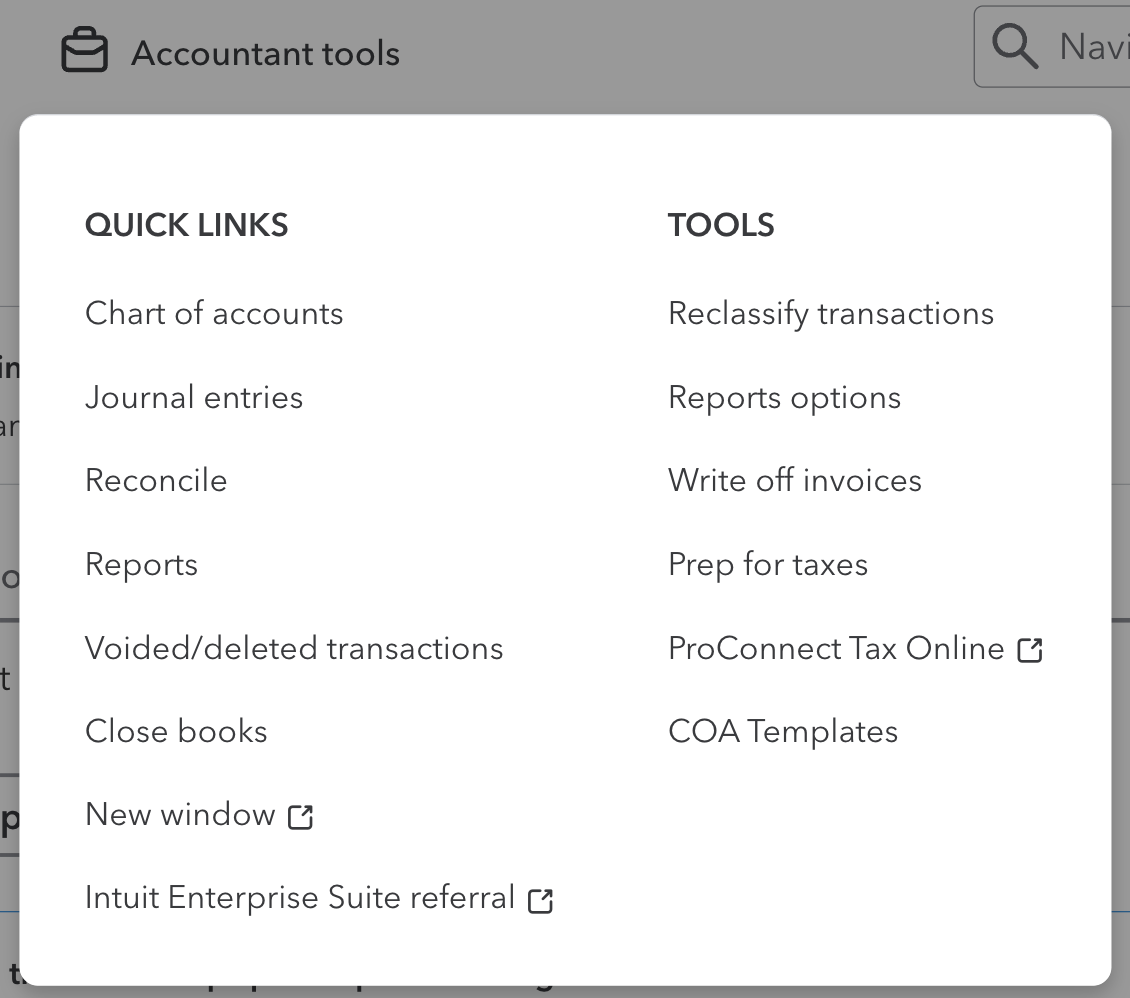
Customizing "My menu" for Your Workflow
A standout feature of the new interface is the ability to customize “My menu.” Accountants can now:
- Bookmark Frequently Used Tools: Add your most-used pages, tools, and actions to “My menu” for quick access.
- Organize Your Workspace: Rearrange or remove bookmarks, so your menu reflects the way you work.
- Persistent Access: The “My menu” panel stays open as you navigate, so your shortcuts are always at hand.
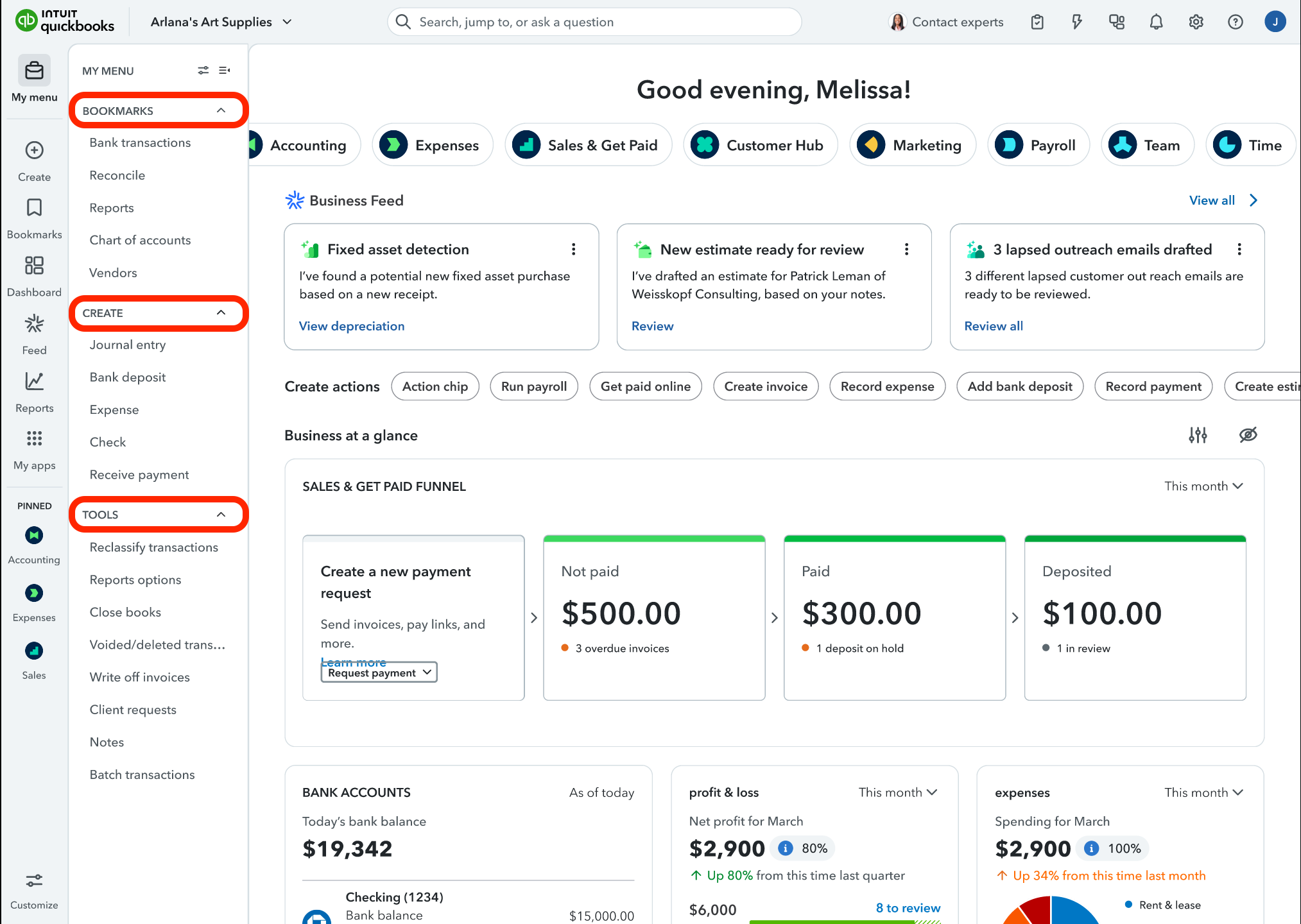
To customize, simply click the Bookmark icon next to any tool or page you want to add. Your selections will appear in the Bookmarks section of “My menu,” and you can adjust the order to prioritize what matters most. Clicking the My Menu button will now bring up the custom options.
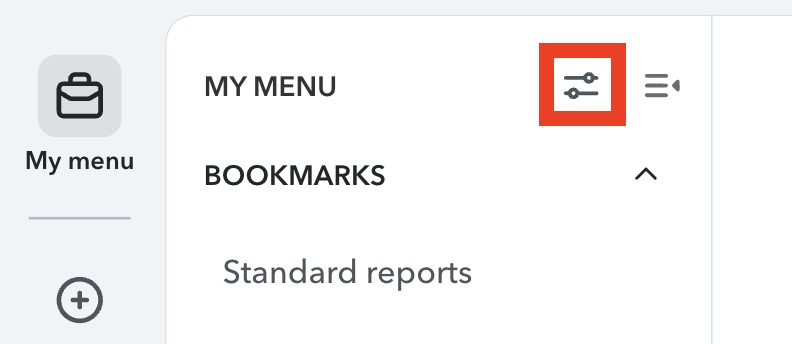
Once you click the customize button, you are able ot reorder and select the tools and functions that matter most to you.
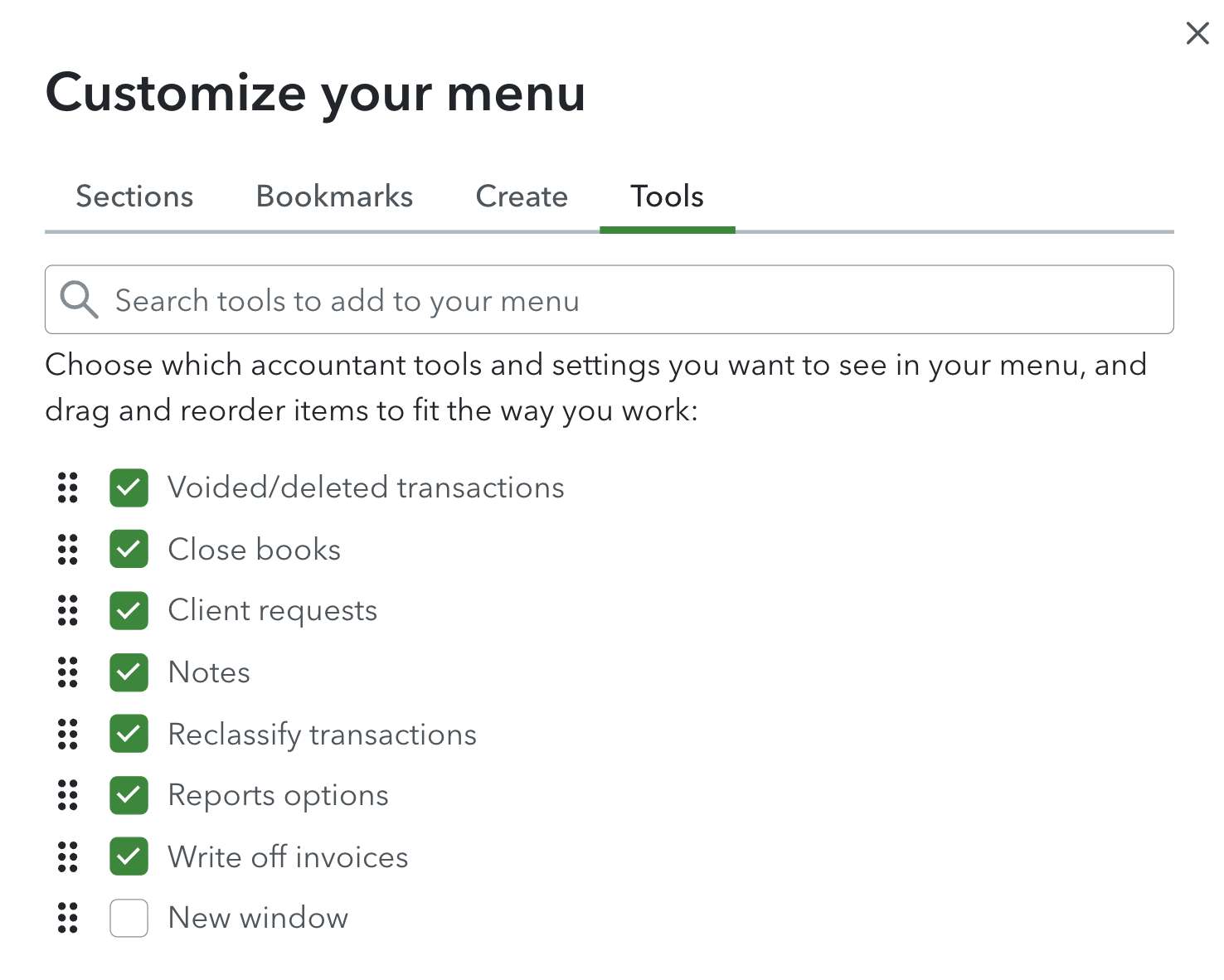
Key Accountant Tools and What They Do
QuickBooks Online offers a robust set of accountant tools designed to help professionals work efficiently and accurately. Here’s a quick overview of the most important tools you’ll find in “My menu”:
- Reclassify Transactions: Quickly move multiple transactions between accounts or classes to correct categorization errors.
- Write Off Invoices: Mark uncollectible invoices as bad debt, keeping your client’s books clean and up to date.
- Prep for Taxes: Organize and review financial data in preparation for tax filings, making year-end much smoother.
- Account Reconciliation: Match bank and credit card statements with QuickBooks records to ensure accuracy.
- Journal Entries: Record manual debits and credits for adjustments that aren’t handled by standard transactions.
- Undo Reconciliation: Reverse reconciliations if errors are found, allowing you to fix mistakes without starting from scratch.
- Review Client’s Books: Access a summary of your client’s financials, spot issues, and make corrections efficiently.
- New Window: Open additional QuickBooks windows for multitasking and comparing data side by side.
These tools are now easier to access and organize than ever before, thanks to the new customizable “My menu.”
Where to Find Popular Tools
- Chart of Accounts & Reconcile: Now located under the Accounting section on the left navigation. You can bookmark these for even faster access.
- Journal Entries: Found via the +Create button or added to “My menu” under the Create tab.
- Prep for Taxes: Moved to the Business Tax section, but also available for bookmarking.
- New Window: Still available and can be added to “My menu” for easy multitasking.
Transition Timeline
If you’re not ready for the new interface, you can temporarily opt out for your client. However, after October 1, 2025, all users will be automatically transitioned to the new platform.
Learn More: Take Our QuickBooks Online Accountant Tools Course
Want to master all these tools with step-by-step guidance? Check out our comprehensive QuickBooks Online Accountant Tools course. This course covers everything you need to know to navigate and leverage the full power of QuickBooks Online’s accountant features.
Try It Free for 30 Days
Ready to dive in? You can access this course—and our entire Premium library—with a free 30-day trial of Premium membership. No commitment, just practical training to help you get the most out of QuickBooks Online.
If you would like to learn more tips and tricks, click here to access our entire course library!!
Stay connected with news and updates!
Join our mailing list to receive the latest news and updates from our team.
Don't worry, your information will not be shared.
We hate SPAM. We will never sell your information, for any reason.