Printing All Components of a Bill of Materials (BOM) in QuickBooks Desktop (including Subassemblies)
Apr 08, 2025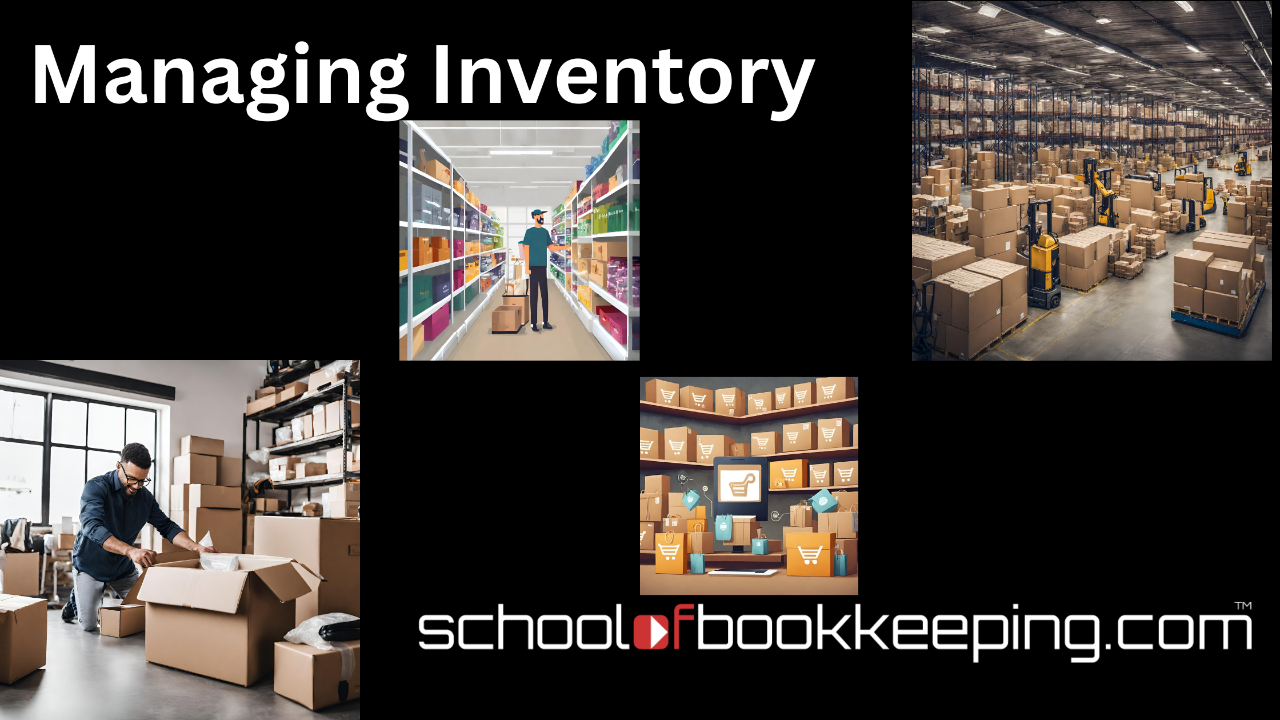
Ah, the elusive Build of Materials (BOM) report in QuickBooks Desktop. If you've ever worked with assembly items, you’ve probably scratched your head wondering, “How do I get this thing to print?” Well, good news: it’s easier than you think! And trust me, once you know how, you’ll wonder why you didn’t do it sooner. Let’s dive in, with a sprinkle of wit and a dash of QuickBooks know-how.
Why Print a Build of Materials Report?
First off, why bother? Well, printing a BOM report can be a lifesaver. Whether you’re double-checking that every nut, bolt, and widget is included in your assembly process or planning to tweak your assembly, having a physical (or digital) list of components is just plain practical. Plus, it’s a great way to avoid those “uh-oh” moments when you realize you forgot a critical part mid-assembly.
How to View and Print Your Build of Materials
Here’s the step-by-step guide to unlock this QuickBooks Desktop magic:
Pro Tip: Why This Matters
Printing a BOM isn’t just about having a list to stick on the wall (though that’s cool too). It’s about efficiency and accuracy. By keeping a printed copy handy, you can quickly verify your assembly process, make adjustments as needed, and ensure no parts are left behind. Think of it as your assembly cheat sheet—because who has time for surprises?
But What about Subassemblies?!?!
Performing the steps above is great, however the printing the BOM from the final finished goods assembly item will only print the "first level" components. For complicated manufacturing, some of the components of a finished good, could be another assembly item, or subassembly. Printing this full view BOM will only show subassemblies as part of the BOM. QuickBooks Desktop 24 allows you to have subassemblies be nested and part of other subassemblies. We have one client who has 16 subassemblies deep. Printing this full view BOM will not show all of the components needed for a final assembly in one place. A quick search of the interwebs results that printing this is not possible.....until now.
NOTE: I tested this in 2024 Enterprise - I checked 2023 Enterprise and it does not work this way. So it only works in the latest version of Enterprise.
Using a Build assembly workaround you will be able to have a report of the entire components needed to create one finished good. Follow the steps below to create it:
Final Thoughts
QuickBooks Desktop may not always make things obvious, but with a little digging (and a lot of coffee), you can uncover some pretty nifty features. Printing a Build of Materials is one of those “aha” moments that’ll make your life so much easier. So next time you’re knee-deep in assembly items, remember this little trick.
And hey, if QuickBooks ever feels like it’s speaking another language, just know you’ve got the tools (and this blog) to translate. Now go forth and conquer your assemblies, one BOM report at a time!
If you would like to learn more tips and tricks, click here to access our entire course library!!
Stay connected with news and updates!
Join our mailing list to receive the latest news and updates from our team.
Don't worry, your information will not be shared.
We hate SPAM. We will never sell your information, for any reason.
