QuickBooks Online uses an Invoice Tracker to keep track of the online status of your invoices. The Idea is when you send an invoice, you will be able to confirm it was sent, seen, paid, and deposited. Sounds awesome, right?
In theory, it works well, but when issues arise to the resulting payment, the Invoice tracker can be stuck, and show a nasty "NEEDS ATTENTION" alert on the invoice on your home screen or the invoice. Here is an example of the kind of message you'll see. You can see the nasty red blaring at you:

There are two payment dispositions that will cause this to happen:
- Disputes
- NSF (for ACH payments)
When either of these things happen, it's a dead end of the payment. The payment will never have a different disposition. This will cause a problem with the invoice tracker as along a there is an invoice tied to that payment. Intuit has created articles to suggest what to do in this situation, which will correct the reality of payment (You'll get paid) but the reality of that failed payment will continue to show and be a nuisance so long as the failed payment is tied to an invoice. The referenced article tells you to unapply the original payment, create anew invoice to account for the payment being pulled from bank and apply that to the failed payment, then resend the original invoice and get a new payment.
All that does is move the "NEEDS ATTENTION" from the original invoice to the new invoice.
How do you correct it?
You do this with a couple journal entries. WHY? Because when the failed payment is applied to a journal entry (not an invoice) then there's nothing that demands needs attention, and when the New invoice is "paid" with a journal entry, QuickBooks considers it paid and doesn't looks at the failed payment.
Here are the steps to complete this:
- Unapply the failed Payment from the Invoice
- Create a Journal Entry for the customer crediting A/R and a Clearing Account.
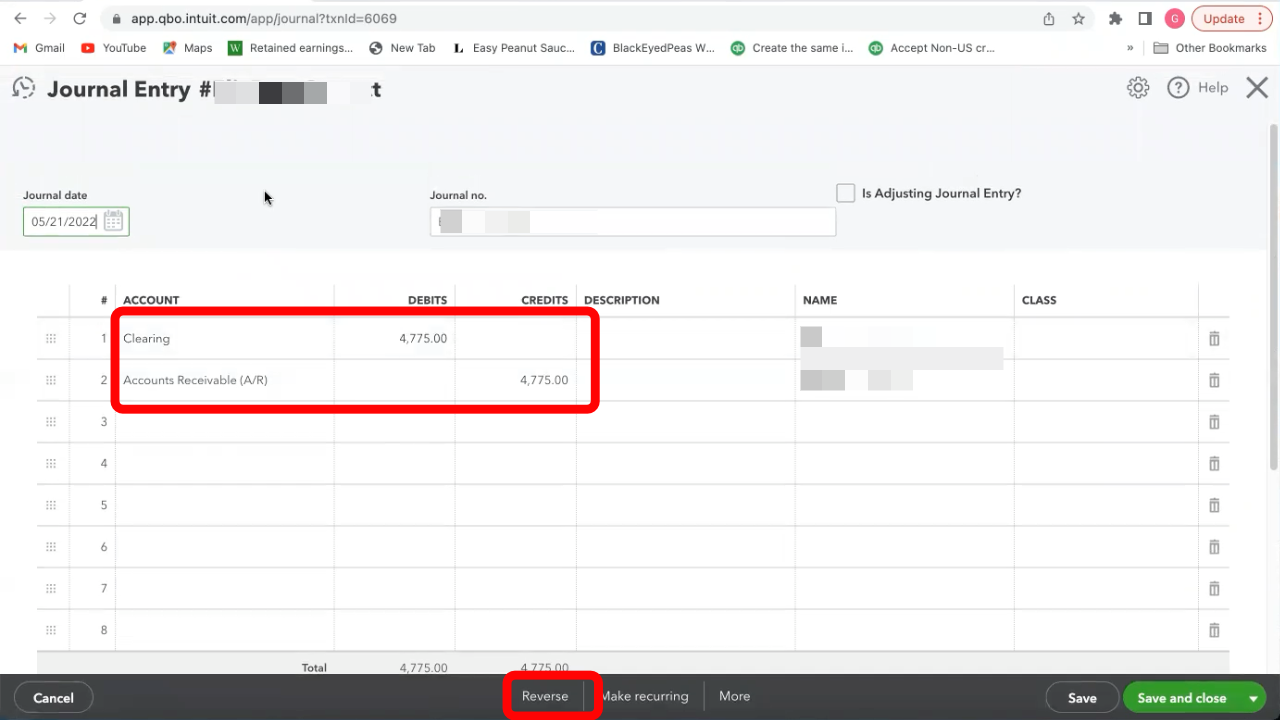
- Reverse that Journal Entry
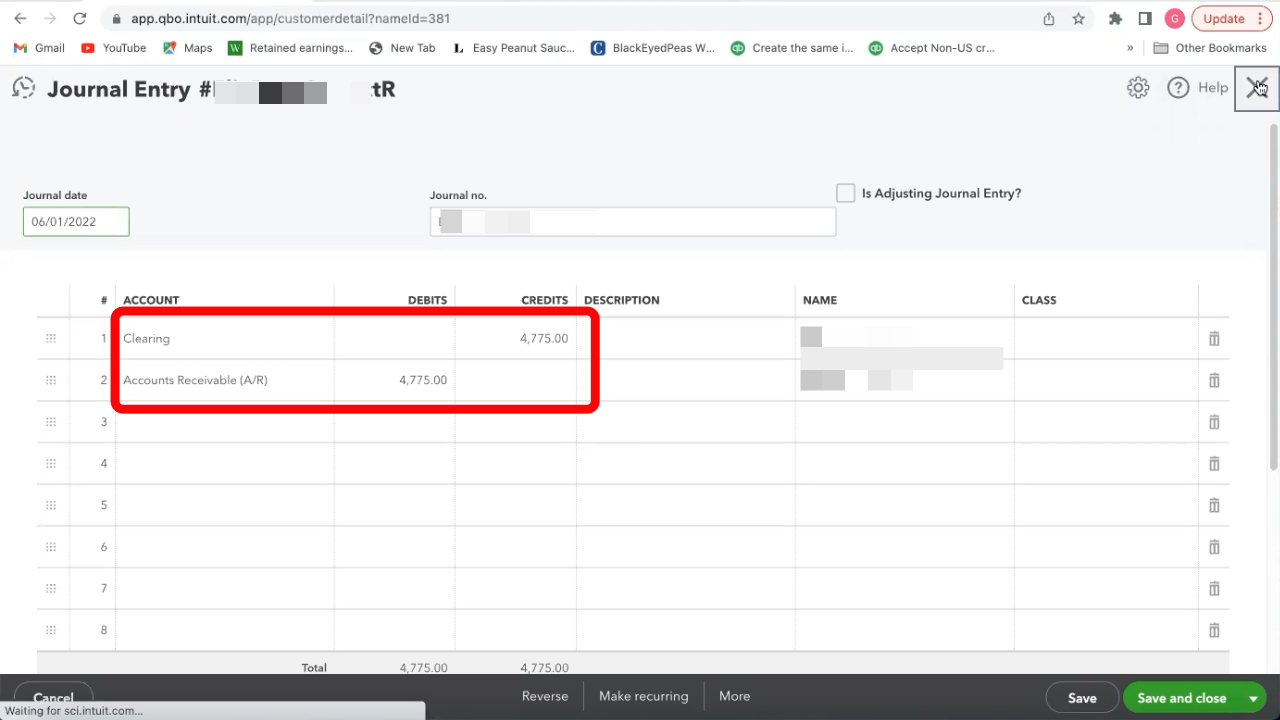
- Apply the failed payment to Journal Entry #2
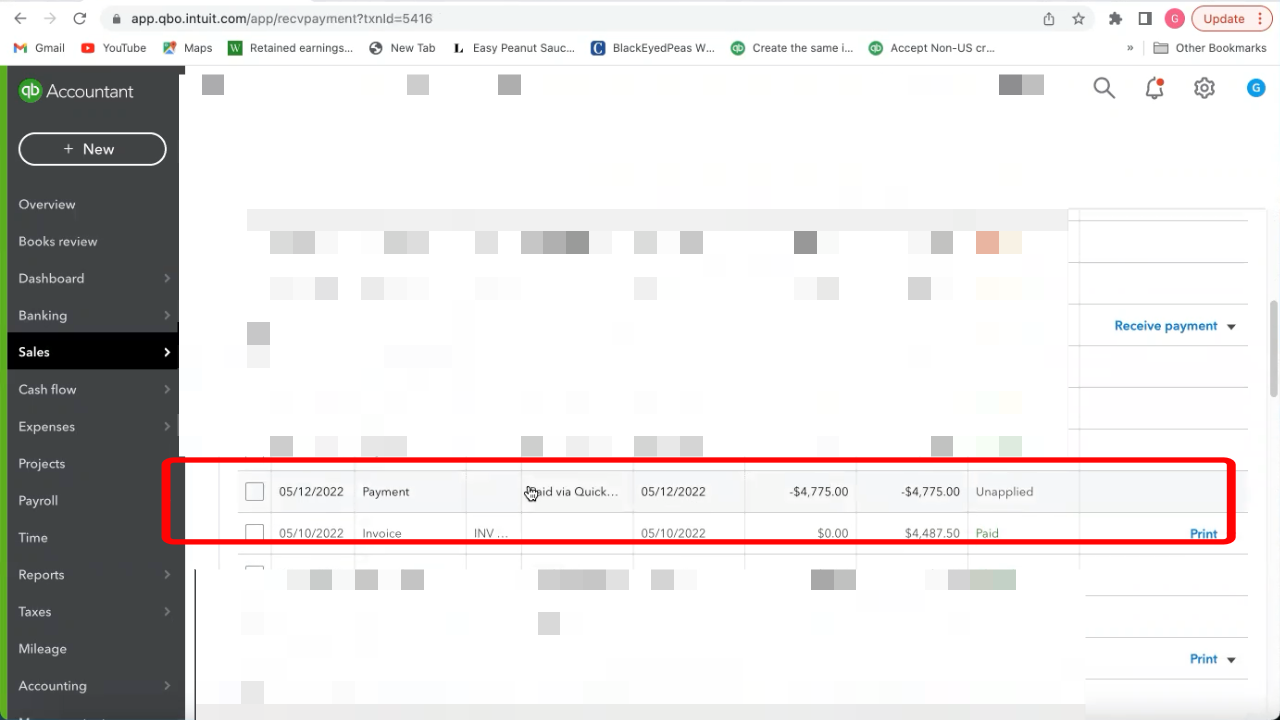
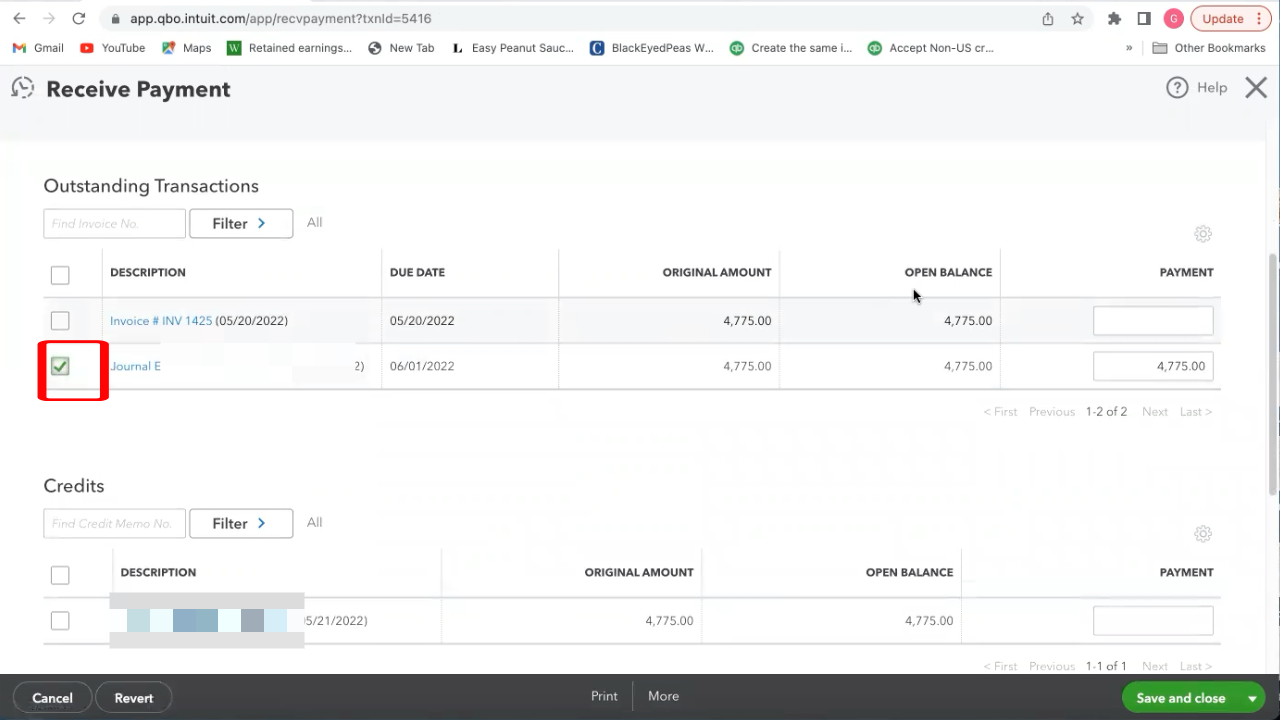
- Receive payment on the Invoices and apply Journal Entry #1 to it.
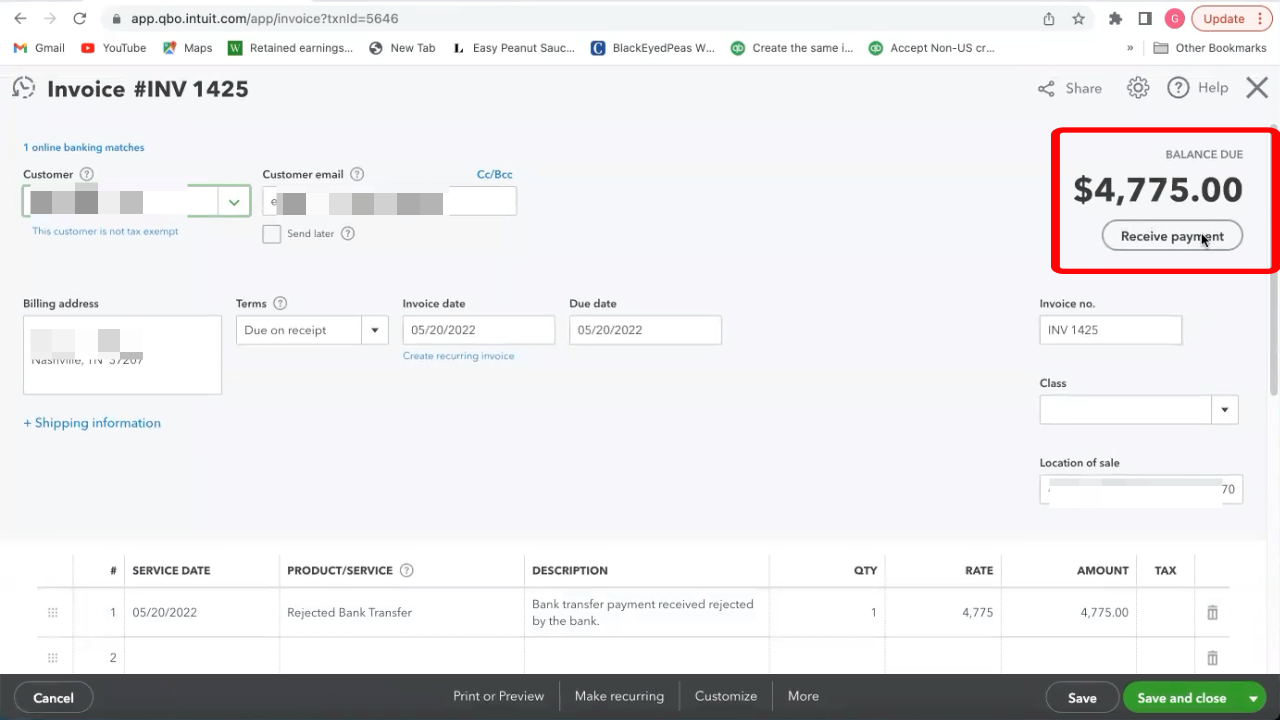
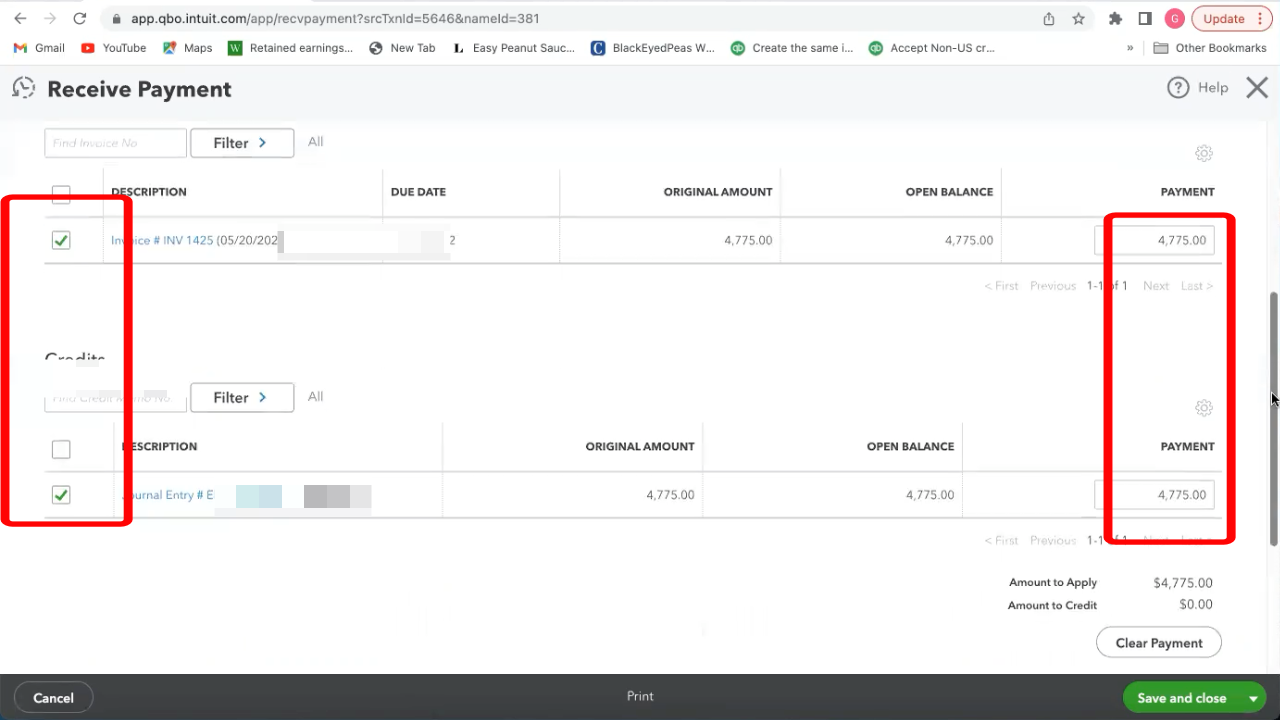
All this is doing is putting a transaction in between the invoice and payment so the invoice tracker doesn't see the failed payment and no longer "NEEDS ATTENTION".
Hope you found this helpful. We have compiled a course on QB Payments (login required) where everything like this is in one place, and schoolofbookkeeping.com members can ask questions and get QuickAnswers to make short work of these and other issues that could arise with Payments and other areas of QuickBooks Online.
If you would like to learn more tips and tricks, click here to access our entire course library!!
Stay connected with news and updates!
Join our mailing list to receive the latest news and updates from our team.
Don't worry, your information will not be shared.
We hate SPAM. We will never sell your information, for any reason.
